| Stage locked errors when trying to load/unload or move the stage |
Unlock the stage using the command unlock. If that fails, try pg_restart |
| Can’t calculate substrate error when starting an aligned write |
Double-check that you’re putting your global alignment marks in the command line in the same order that they’re defined in CJOB. They need to be listed left to right. |
| Too many/too few arguments in command line error when trying to start write |
Make sure each coordinate in the command line is an XY pair separated by a comma and no spaces (e.g. 81212,12741). If running an aligned write, make sure global alignment marks are defined in the Exposure object in CJOB (they need to be defined here or the job won't be considered an aligned write). |
| Random/nonsensical errors when trying to execute a job |
Check for spaces and special characters (/, ~, &, *, etc) in your CJOB file, particularly in the object names. This can cause all kinds of seemingly-random weirdness. Also double-check that your command line arguments are all correct. |
| Job finds global alignment marks successfully, but then crashes immediately after |
The angular correction needed by the system exceeds its maximum of 0.2 degrees. Take the holder out and double-check the rotational adjustment in the alignment microscope. You should see less than 3.5 microns of translation in one axis per 1 mm of translation in the other. You may also have your alignment marks listed out of order; see “can’t calculate substrate” error above |
| Can’t reopen a .cjob file with CJOB |
There’s probably a space in one of your object names. Open the .cjob file as a text file by typing gedit <filename>, find the offending object name in the XML, and remove the space. It should work now. Alternately it may be easier to just recreate the job from scratch. |
| CJOB won’t display a newly-defined alignment mark in the list of available marks |
Close CJOB, run the command $pg save, and reopen it. You should be able to see the new mark definition now. |
| Write is crashing due to height-measurement errors at the beginning (asterisks in the 9-point height map) |
Make sure your starting coordinate(s) put you over your sample and that the pattern you're trying to write isn't larger than your sample area. If this is fine, previous patterning and/or roughness could be confusing the height meter. Open the job in CJOB, go into the Exposure object, and change the “Height” option from “check” to “none” to disable the initial height check (the height will still be checked in real-time during the write itself). If you're encountering this problem while writing on a transparent substrate, see the transparent substrate guide for solutions. |
Errors when trying to locate calibration mark using pg move mark or mvm |
Rerun the command a few times; sometimes it doesn’t work on the first try if the beam current has just been switched.
If it still isn’t finding it, turn on the SEM and make sure you’re over the mark and it’s visible. If you aren’t, the wrong holder is probably selected. If you are, try switching to a lower beam current and running the command again. |
| Random issues with CSEM, CSYS, or pg commands, particularly lock-ups when executing commands. |
Restart the software. Open another terminal window (if necessary) and run the pg_restart script. Use the password “beamwriter” if prompted for one. |
| CSEM keeps coming up in “read-only” mode (no SEM or stage movement controls) |
Use the desktop icon or csem_restart command to kill all running CSEM processes and restart CSEM. |
| Buttons in CSEM aren't responding; error messages displayed in the bottom of the window |
Use the desktop icon or csem_restart command to kill all running CSEM processes and restart CSEM. |
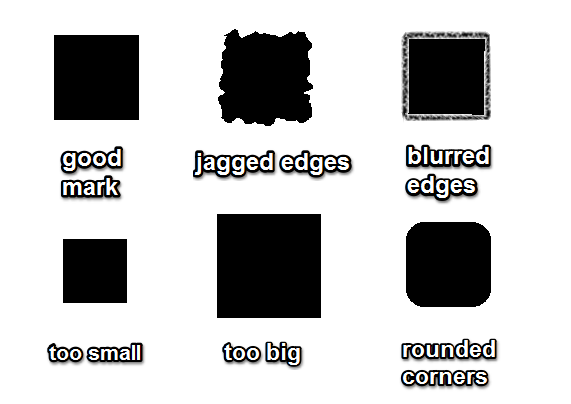

 If you're still getting errors after refilling the chillers, (or the chillers look fine) it's probably the thermocouple cable. Get in touch with Bryan and he'll deal with it as soon as possible.
If you're still getting errors after refilling the chillers, (or the chillers look fine) it's probably the thermocouple cable. Get in touch with Bryan and he'll deal with it as soon as possible.